Searching for a patient
The dashboard has search and filter controls to help find the correct patient.
There is a patient list on the left side of the screen, with a search box above. Type a name, or part of a name to search. The patient list will update to show the results of your search.
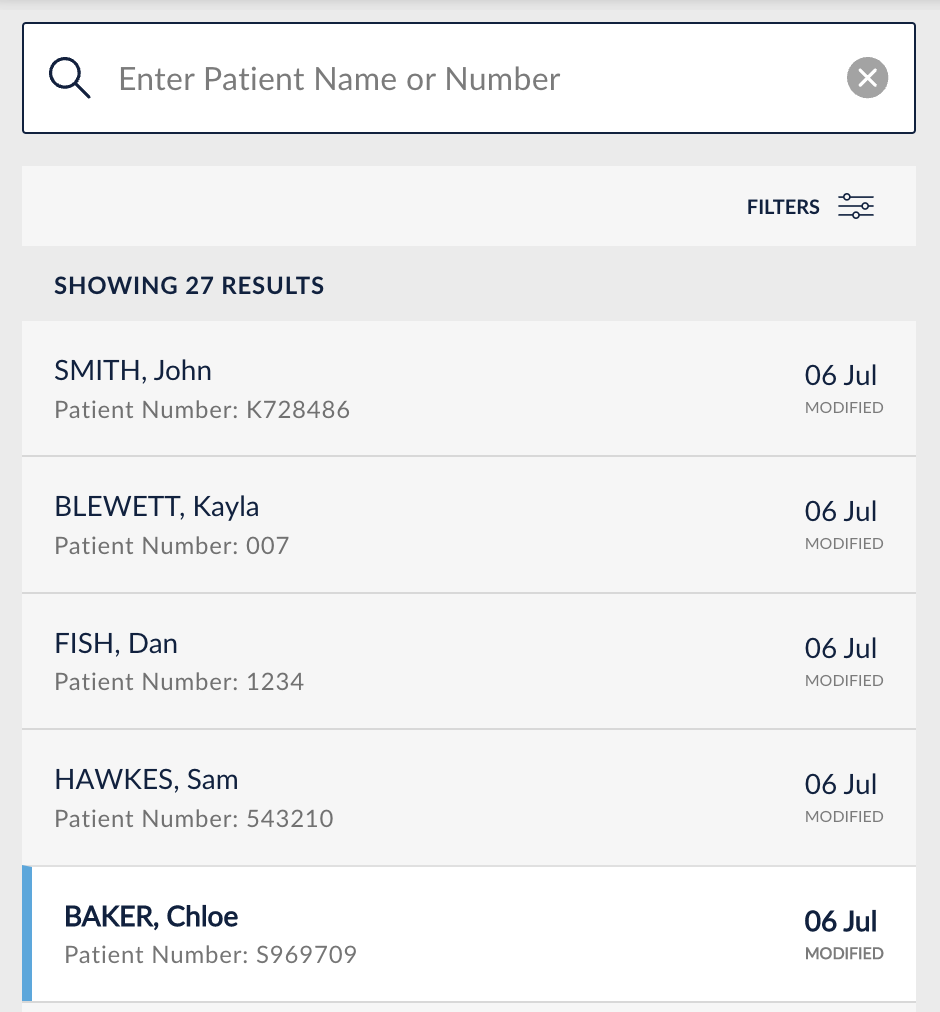
You can also search by numerical identifier, such as patient number or hospital number. Type this number into the search box and the patient list will update.
Note that if the patient list has a search or filter applied, then a blue status bar will appear. Use the reset button on this blue bar to show all patients in the list.Filters
The filters will refine results shown in the patient list. Select the “FILTERS” button to open the filter draw.
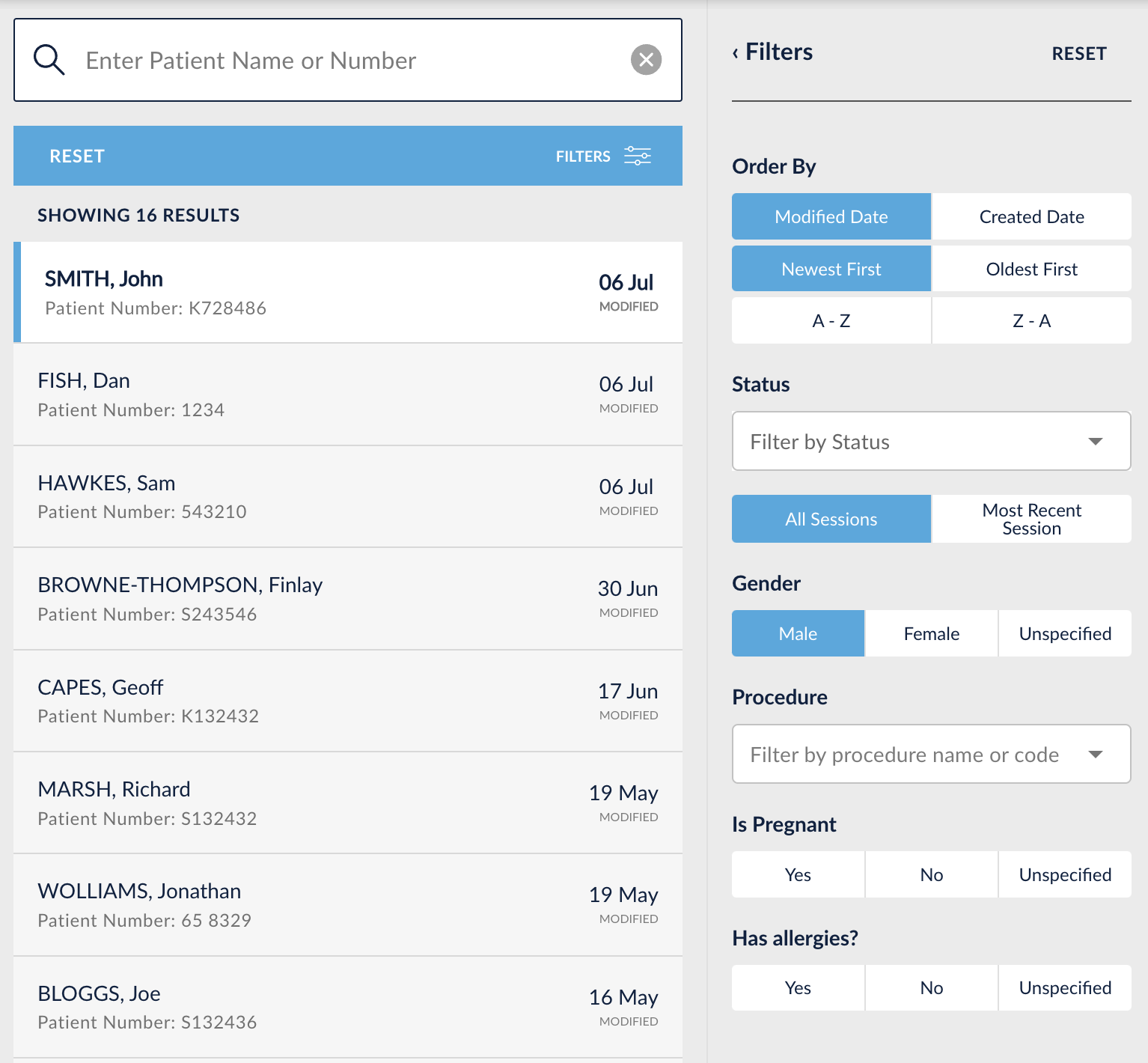
Order By
These controls at the top allow you to vary how the list is ordered. For example AtoZ or ZtoA.
Status
Select a status control to show all patients who match that status. For example, all patients who have read their article.
A status search can either be on all sessions, or just the most recent session. For example, if your search is for article pending, then selecting ‘most recent’ will exclude older sessions from the results. It will just show patients where their most recent session is pending.
Gender
Show all patients of a specific gender
Procedure
This filter will show all patients who are having a specific procedure.
Meta Data Filters
Where custom meta data is configured for an organisation, these data points will also show in the filter menu. For example, a meta data point might be for pregnancy, for allergies or for a specific hospital site.
You can use the meta data controls to filter which patients are shown.
Note that filters are compound. That means if you add a filter of gender: female and procedure: A01, the patient list will show patients who are female AND who are having an A01 procedure.
