As the patient interacts with their EIDO information, various events are triggered, which are shown in the dashboard. These events demonstrate at what stage each patient is through their consent session.
The full list of events are:
- Article: Not Yet Started
- Article: In Progress
- Article: Complete
- Article: Expired
- Consent Form: Not Yet Started
- Consent Form: In Progress
- Consent Form: Patient Complete
- Consent Form: Complete
- Consent Form: Withdrawn
- Consent Form: Expired
A timeline is shown for each patient record. An entry into the timeline is made for each ‘session’ sent to the patient. There is an Article and a Consent Form ‘card’ and these show a status in the top right hand corner. The image below shows a new session sent to this patient, so the status is NOT YET STARTED.
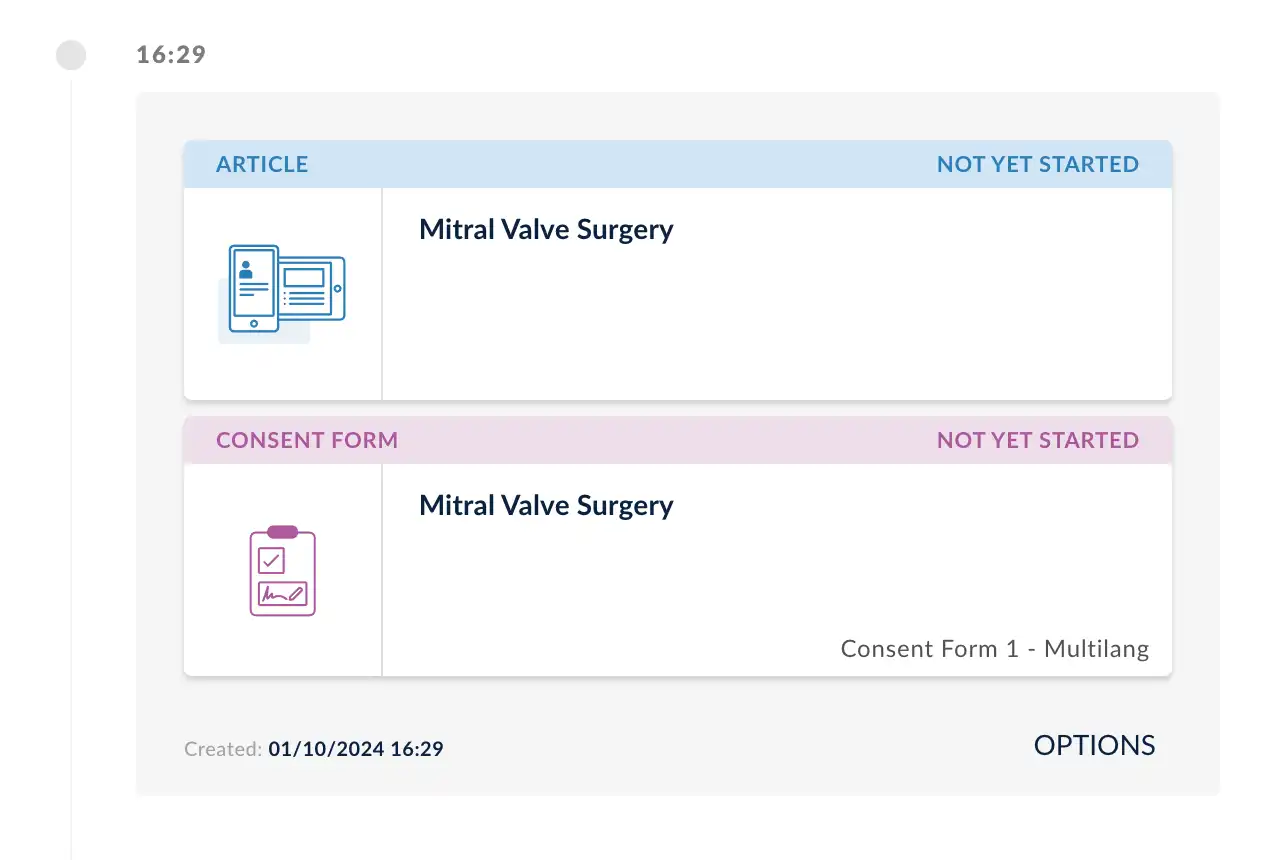
If you click on the card to open the Consent Session Summary screen, the statuses are also shown here.
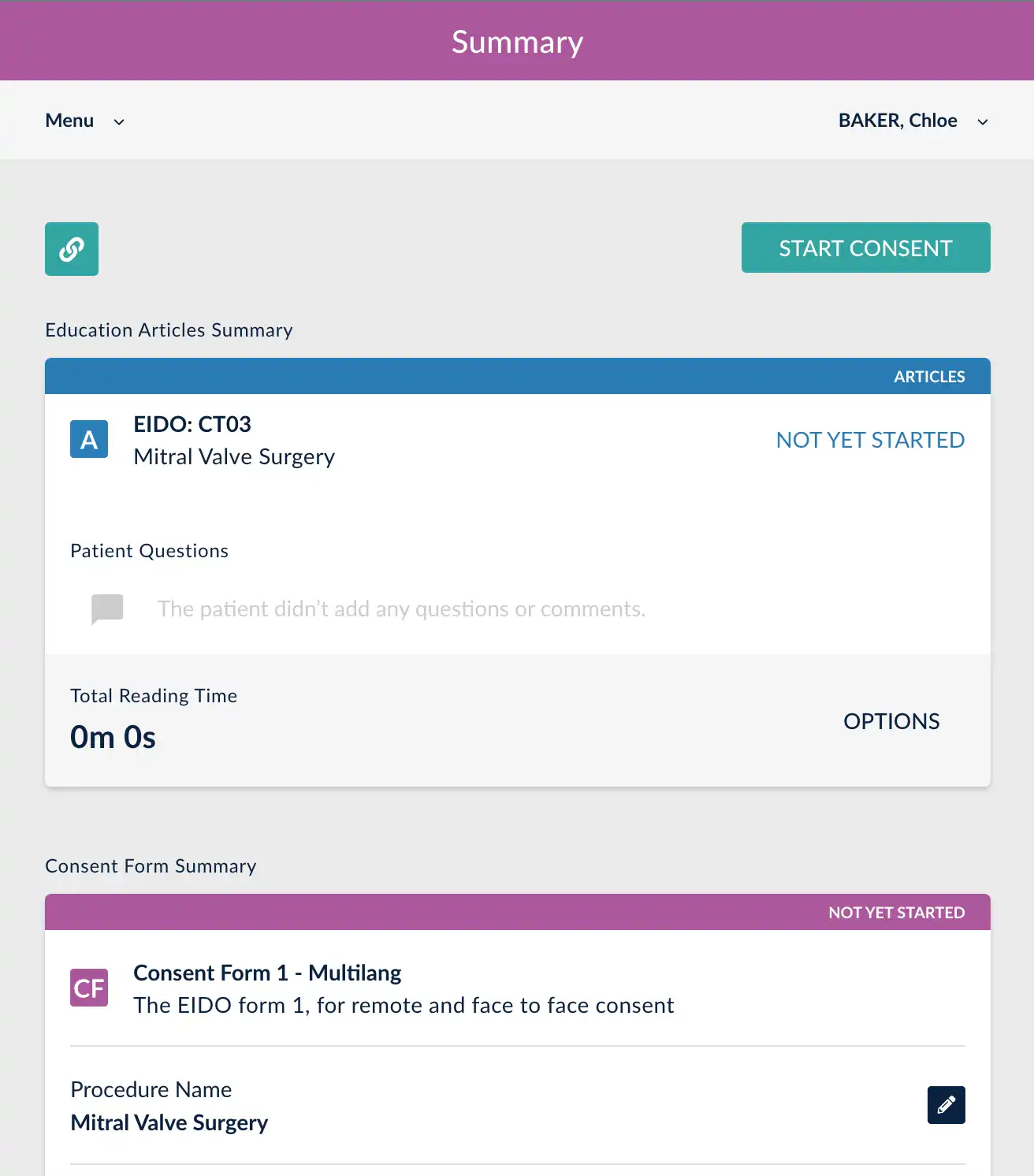
Session Status Explained
Article: Not Yet Started The article has been sent to the patient, but they have not yet interacted.
Article: In Progress The patient has opened their session, been through authentication and has started viewing their article.
Article: Complete All pages in the education article have been clicked through by the patient.
Article: Expired The dashboard user has expired this article for the patient. This function is used if the incorrect article was sent, or the patient no longer needs this treatment.
Consent Form: Not Yet Started The consent form has been created, but not yet started by clinician or patient.
Consent Form: In Progress The consent form has been started. At least one step in the process is complete.
Consent Form: Patient Complete The patient has completed all of their steps in the consent form.
Consent Form: Complete All of the steps that make up the consent form are now complete.
Consent Form: Withdrawn The consent has been withdrawn. This cannot be done by the patient, but is an action the dashboard user can perform to a consent form.
Consent Form: Expired If the consent form is no longer required, the session can be expired.
