You can send a PDF education document directly to a patient via email.
From the dashboard click the “Send Education PDF” button on the PDF card.
If you don’t see this button, select the PDF option on the side menu. Or hover over the menu on the right and select “Send Education PDF”.
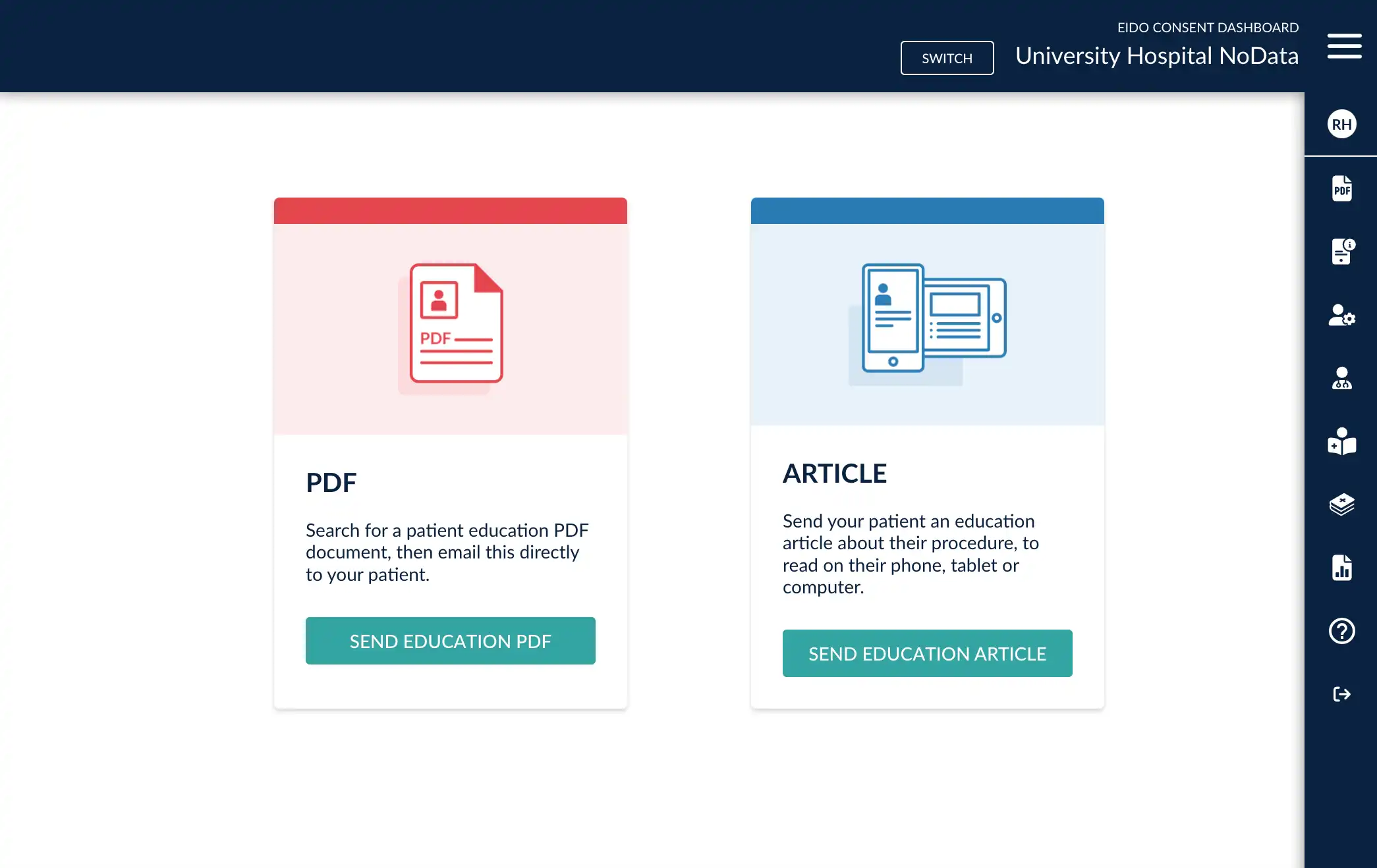
You can now search for the patient education document required.
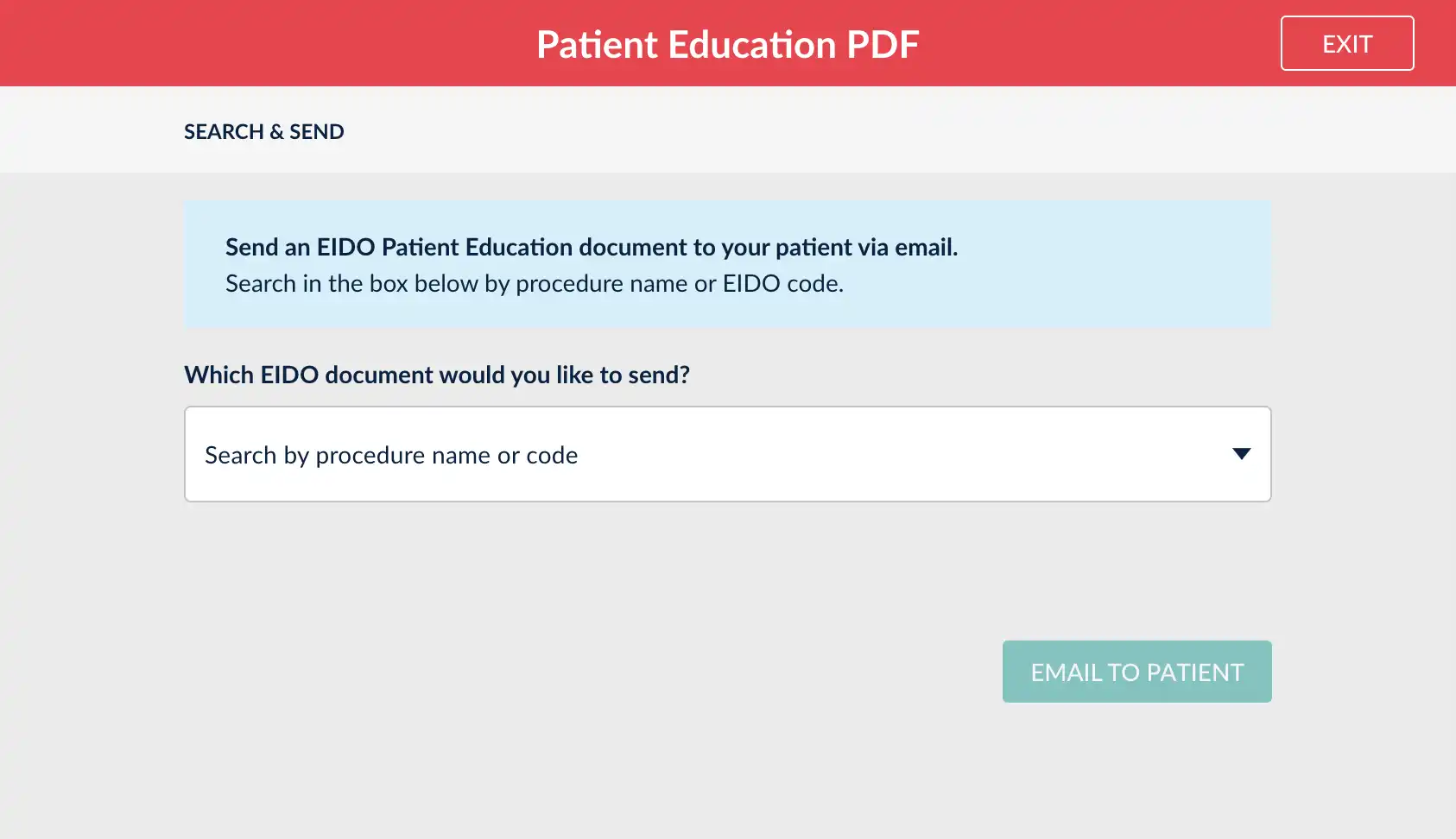
You can search for multiple documents and send them to the patient in one email message.
If you have licensed translated versions, then you will see the option to select a language for the document.
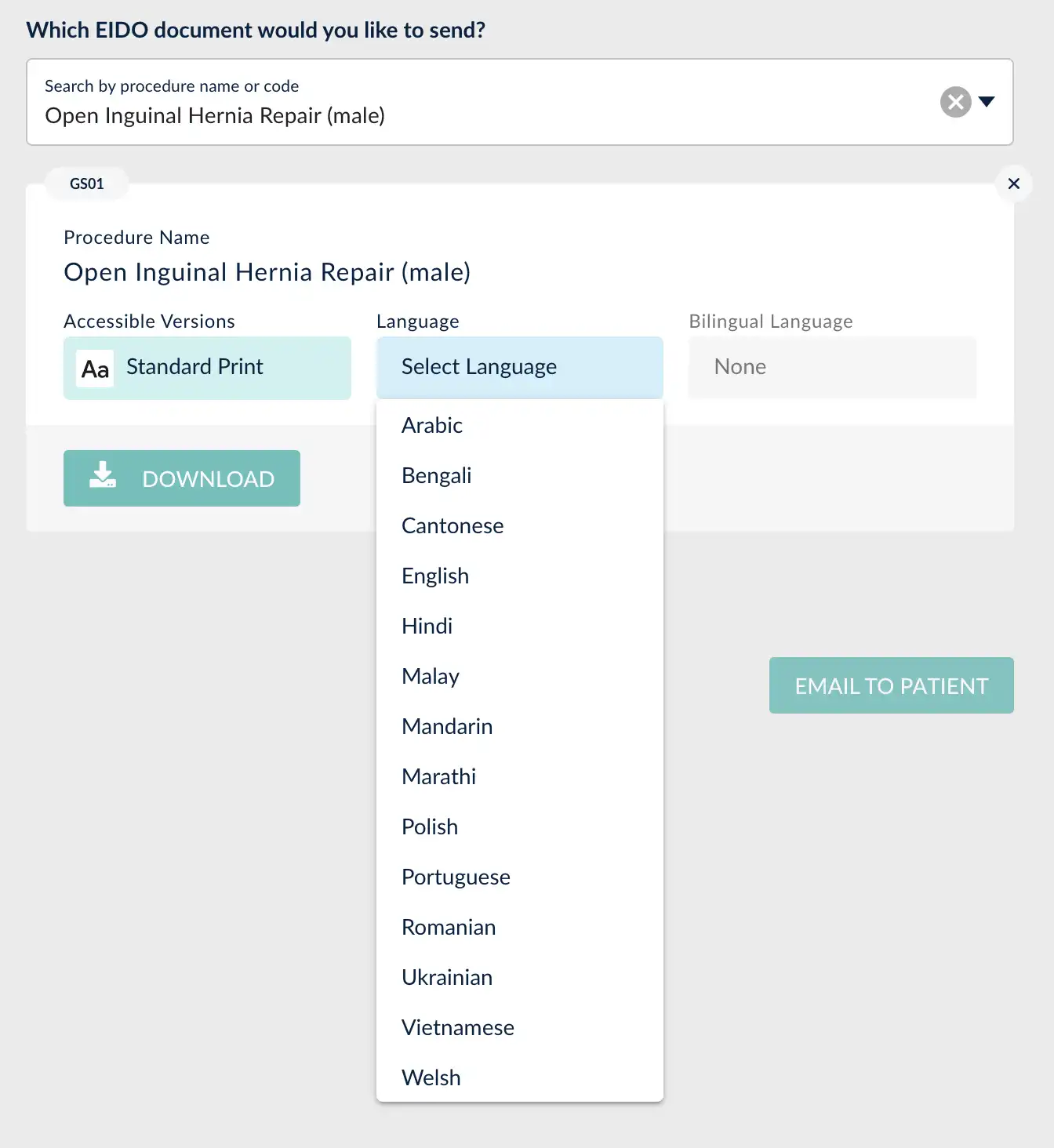
Some languages also have bilingual options available.
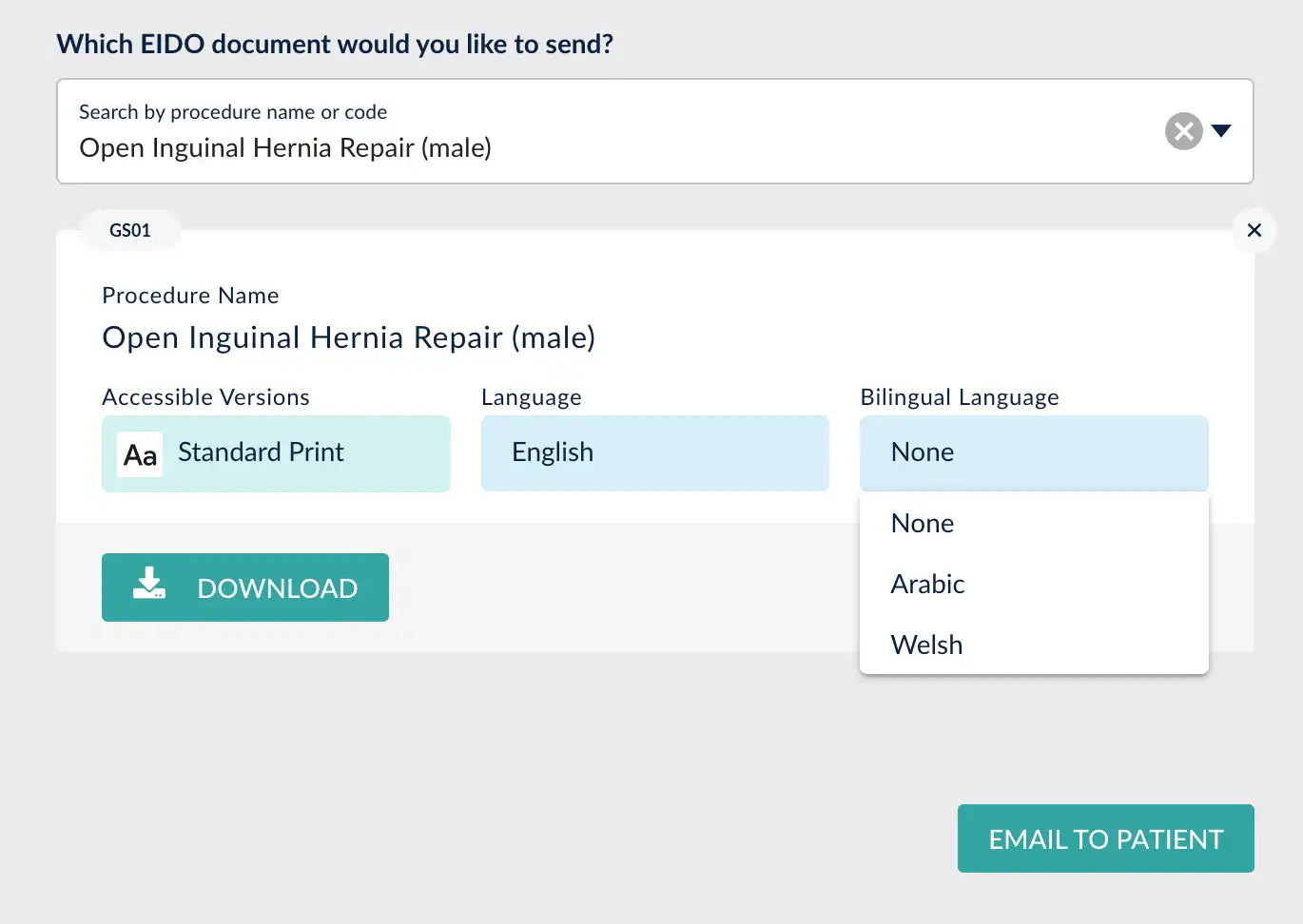
If you have licensed the accessible versions, then this option will be shown. Note that accessible versions are currently only available in English.
Speak to your EIDO Account Manager to add languages and accesible documents to your subscription
It is possible to download the selected PDF directly to your computer, to print for a patient. Or select the “Email to Patient” button.
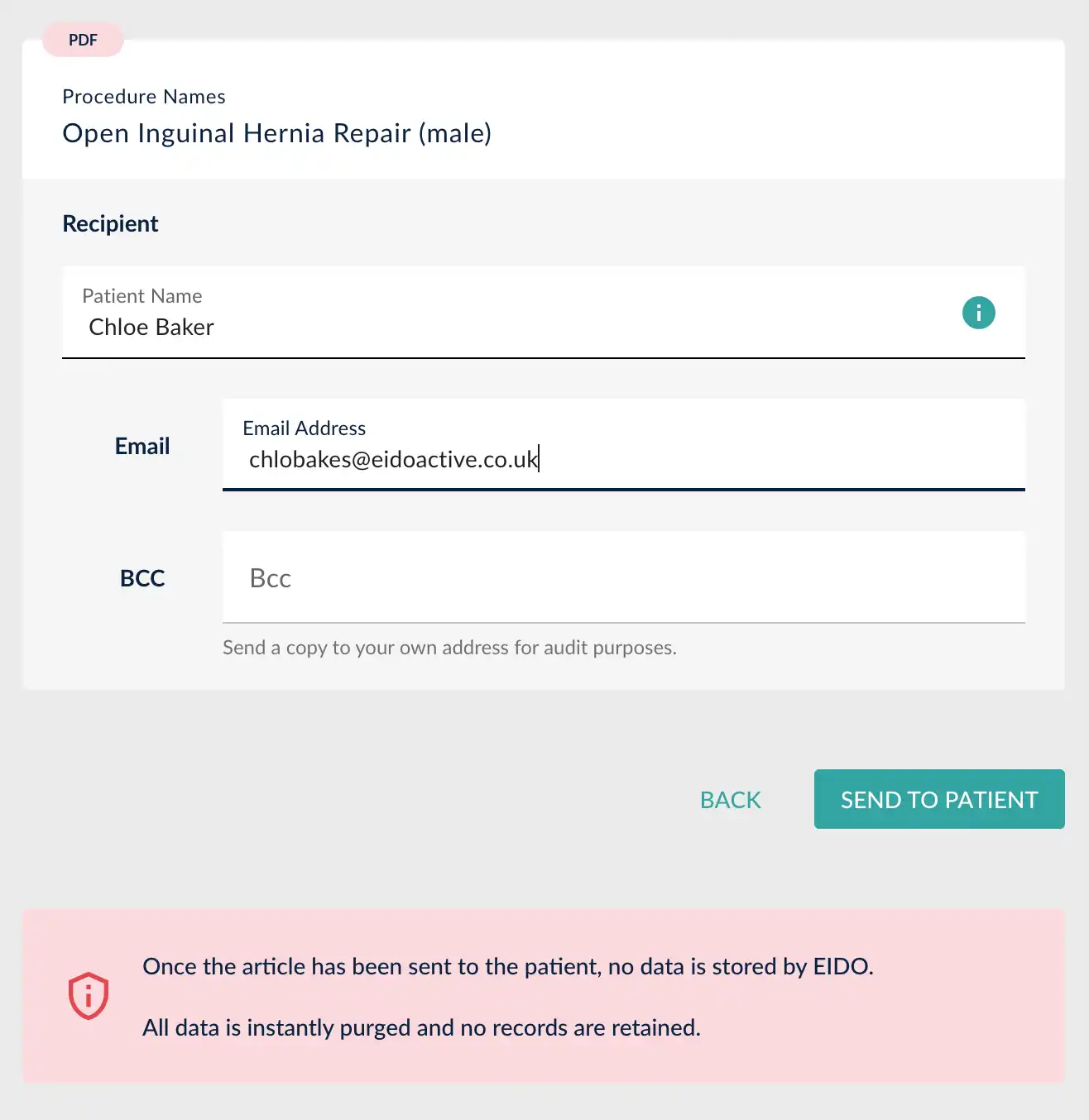
Using this screen, you can send the PDF document directly to the patient via email. Enter the patient’s name and email address. You can also use the Bcc field as an audit method, to keep a copy of the communication sent to the patient.
Once you are ready, click “Send to Patient”. The PDF will be generated and a few moments later, the patient will receive an email.
Customisation
There are some options which can be customised. If you have languages active, then a default language and bilingual language can be specified. This saves you choosing the same language each time. The Bcc email address can also be populated automatically each time. Speak to your Account Manager if you would like these options added.
